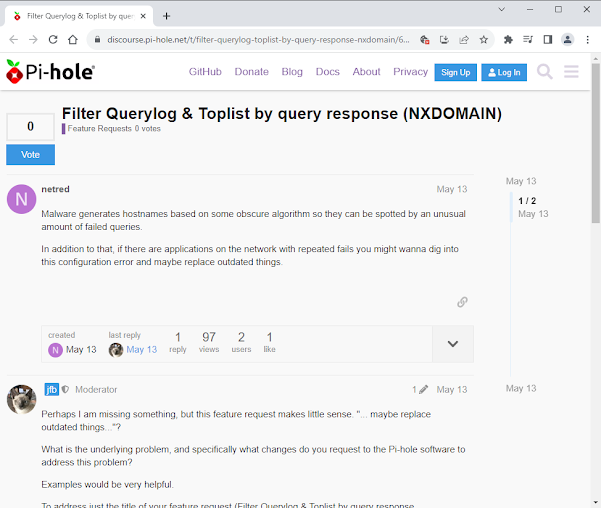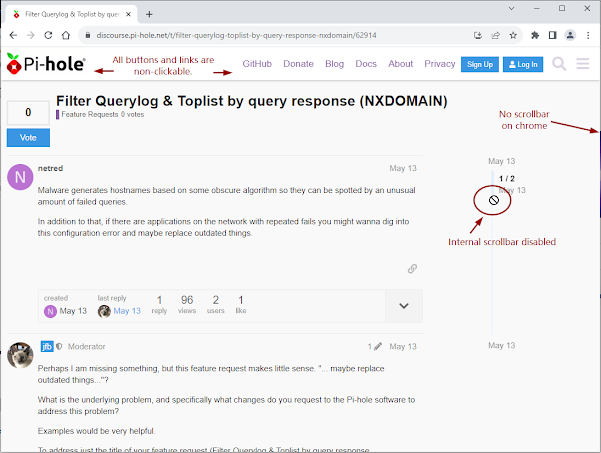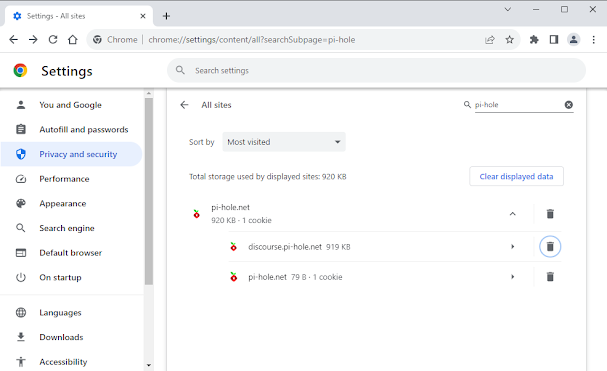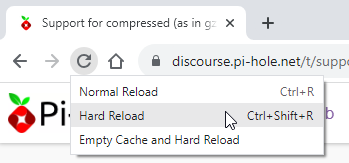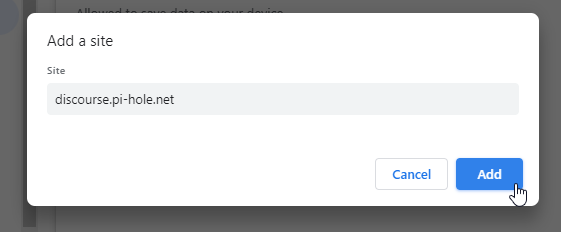Go to solutions
Some (discussion) Webpages (e.g., nextcloud, pi-hole) work fine at the first visit (Figure 1) when there is no cookie in place. In the subsequent visits or refresh, the pages immediately become unscrollable (Figure 2) and all buttons and links are not functioning. This situation has nothing related to the right-click being controlled. These scrolling & clickable issues on Chrome are most likely in conflict with one or more installed Chrome extensions.
For example, if Auto Quality for YouTube™ extension is installed, the following pages won't be able to scroll after the first or initial visit of the Website. Buttons or links are also unclickable. In this case, the pages have no scrollbar and the internal scrollbar is also disabled if it exists (Figure 2).
https://help.nextcloud.com/t/ai-in-nextcloud-what-why-and-how/166916
Deleting the specific site cookie (Figure 3) will fix these issues once, but they will resume shortly after a simple refresh. Apparently, clearing the site cookie is NOT a solution.https://discourse.pi-hole.net/t/filter-querylog-toplist-by-query-response-nxdomain/62914
I also found that Websites using similar UI layout on Chrome may suffer the same issues. Of course, there are some exceptions The following two are one of the exceptions.
It looks to me that these issues are somewhat related to caching and cookies. Regardless of what causes it, here are some solutions that work for me.
Solutions
In my case, there are three (3) solutions. I personally prefer the first or the second solution depending on my needs.
1. Hard Refresh
It is a simple solution without tempering anything. Simply do a hard reload on the page should do the trick.
- With mouse, do Shift-Click.
- With keyboard, do Ctrl-Shift-R.
Disabling the site to store cookies will cause Service Worker registration to fail and no longer to work with cache. This approach may cause errors if the site heavily relies on cookies. Fortunately, it has been working fine for me so far.
- Go to chrome://settings/content/siteData, and then
scroll down to "Not allowed to save data on your device" section. - Click "Add" button to add the site
- As soon as the entry is added, simply refresh the page of the Website to see the effect.
If one or more extension are installed with Chrome in conflict with the Webpage, it will be time consuming to find it out manually. Uninstalling the extension is a long-term solution if the extension is no longer needed. Most of time, it is not the case. Then consider temporarily to disable it.
- Go to chrome://extensions/
- Slide on or off the extension to enable or disable it