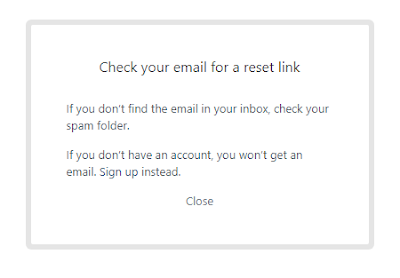The following is my brief review on Sav.com (near the bottom) and show you how to get onto their new Help Center for request ticket submission.
Issue with Sav Help Center
Sav is migrating their support system to Zendesk. As an existing customer, I got confused how to submit a ticket for help. If you are running into the same issue, the following may assist you.
The new Help Center of Sav setup on Zendesk currently is outside your Sav account. Your Sav credential won't be auto-forwarded to Zendesk. You need to set up a new Help account on Zendesk before use. The login between Sav and Zendesk are completely separate and independent. Unlike the past, logging onto Sav doesn't mean you are also on their help system. Currently you must log in separately for Sav account and Zendesk help system.
As usual, you can proceed to https://help.sav.com/ for help. If you are an existing Sav customer and it is your first time to use their Zendesk help system, you may encounter the following error after you've provided your Sav credential. I guess, for security or technical reason, Sav don't migrate your password into Zendesk but your login email. Thus, you need to set it up yourself. Unfortunately, the login screen is quite confusing.
Email address / password combination is incorrect, try again
How to submit a ticket (existing customers)
- On https://help.sav.com/, click "Sign in" link on the right top of the page.
- You will be forwarded to Zendesk for login whether or not you've already logged in onto Sav account.
- Click "Get a password" link.
Sav do not directly publish their support email address. It could be difficult for you to contact them for help when you get stuck the login.
- Enter your Sav login email in the Email box and then hit "Submit.
- Check your mailbox. Zendesk should send you a password link for password creation for your help account setup.
- Follow the link found in your mailbox to create your password on Zendesk. The password could be completely different from your Sav account.
- After this step, you should be able to log in Sav Help Center on Zendesk to submit a ticket.
- Scroll down the help page or search for "Submit a request."
- Click on "Submit a request" to post your help request.
Sav is one of domain registrars. They offer all-inclusive budget pricing for all cases such as first-time registration, transfer and renewal. Most importance is that their prices for all TLD domains excepts for .us include free WHOIS privacy protection.
You may find a good deal by transferring your domain(s) to another registrar for the first year but you may be ripped off in the subsequent renewals. Unlike most registrars, Sav publishes their price sheet at a glance including the current prices of renewal.
Previously, I used 1&1 which also included free privacy protection. Since 1&1 was merged with ProfitBricks and later rebranded to IONOS, their renewal pricing are getting expensive. IONOS also no longer offer toll free number 1-800 in the USA. Thus, I've gradually moved around my domains from one to another until I use Sav.
Although Sav has the lowest pricing, their support is not available 24/7, and it also intensively relies on their online Help System. As per my past experience, their support hours are limited within office hours while IONOS (or previously 1&1) do provide 24/7 support via multiple channels. I am not sure if Sav will have a better support after having moved onto Zendesk. As of this writing, Sav only provide help/technical support during office hours.
The user interfaces on IONOS are quite clear to guide you every single step. With Sav, you are on your own and possibly read their online documentation available from their help system.
One more thing, I am not sure when this policy began that Sav now won't allow their customers personally to remove their previous setup payment method. It means that there will be two or more entries if you switch one card to another. For security reason, you may want to remove the ones you don't want to use. In this case, you have to submit a request for removal. It is very inconvenient and I personally don't feel comfortable either.
For any reason, if you still want to get ahold with Sav via email, you can, please see below. However, if you want further assisting your Sav account, using their online "Submit a request" via their Help System (currently on Zendesk) is required.
Sav Email Contact support@sav.com.